
 |
InstantTrack
|
InstantTrack provides a mechanism that makes it easy to let another program update the Keplerian elements database maintained by InstantTrack. This tutorial shows you exactly how to set this up with Qualcomm's Eudora email program (which is, alas, no longer available).
First, you need to subscribe to receive the Keplerian elements by email. You can do this by joining the KEPS mailing list from AMSAT.ORG. For more information on using AMSAT mailing lists, see the AMSAT mailing lists page.
Once you are signed up for the KEPS mailing list, you will receive new elements in both formats once a week (usually around Friday).
You'll need to create a batch file to take care of some of the details of the automatic update. Use a text editor (such as Notepad) and type in the following:
@echo off c: cd \it copy it.orb itorb.bak dir %1 >>kepupd.log it /f %1 del %1
Save the file with a suitable name, such as KEPUPD.BAT (it must end with .BAT), in your InstantTrack directory. Or, to save the step of building the file, just download my KEPUPD.BAT and save it in your InstantTrack directory.
I've assumed that your InstantTrack directory is C:\IT. If you have installed InstantTrack elsewhere you'll need to change lines 2 and 3 to reflect the correct drive and directory.
If you're interested in the technical details, see this explanation of the batch file.
Run Eudora as normal. From the Tools menu, select Filters, as shown here:

Click the New button to create a new filter, as shown here:
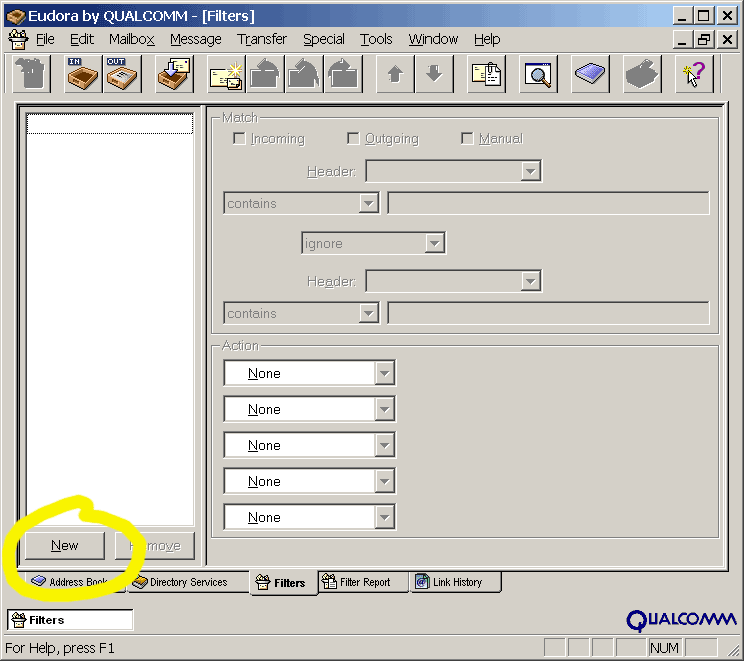
Set up the filter Match criteria to match the picture below. You'll pull down the first Header menu and choose "Subject:". Then make sure the next box says "contains". Then type "[keps]" into the text box. This tells Eudora to look for that indicator in the subject of the message. Change the next box to say "and" to add a second condition. Pull down the second Header menu and again choose "Subject:". Make sure the next box says "contains" again, and type "2L" into the text box. This tells Eudora to process only the NASA two-line format bulletin, and not the AMSAT verbose format bulletin. The two bulletins contain the same elements, so there's no need to process them both.
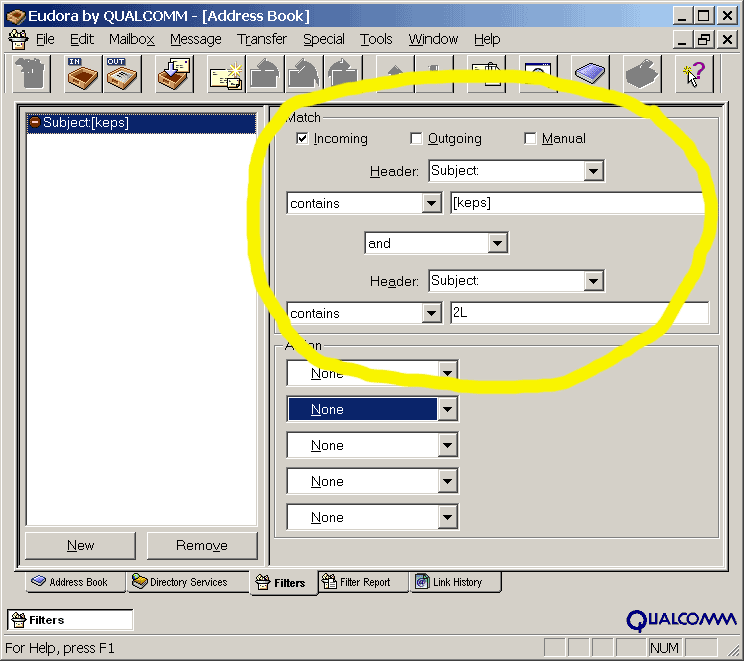
Now in the first box under Action, select Notify Application, as shown here:

In the text box, type the full path to your batch file, a space, a percent sign, and the digit 6. This tells Eudora to run your batch file, and the "%6" means it should stick the message in a temporary file and provide the name of that file to the batch file. In the example shown below, I've again assumed that your batch file is named KEPUPD.BAT and that your InstantTrack directory is C:\IT.

Now in the second row under Action, select Skip Rest as shown below. This tells Eudora it is finished processing the message.
Option: if you never even want to see the message in your mailbox, you could select "Transfer to" and then select "Trash" on this line, and put the Skip Rest on the next line. Eudora would then process the message and delete it automatically. In that case, you might want to set up a second filter to delete the AMSAT format bulletin message too.

Now close the filters window by clicking the lower of the two close boxes, as shown here:

Eudora will ask if you want to save the filters. Say yes, as shown here:

That's all! Next time Eudora receives a NASA 2-line element set from the KEPS mailing list, it will automatically invoke InstantTrack to update the database.
Keep an eye on it, though. As always with computers, there are a million things that can go wrong. Make sure the automation is doing what you want before you trust it too much.
The batch file we used creates a log file named KEPUPD.LOG, recording each update. The log file contains a directory listing of the temporary file, like this:
Volume in drive C is Palace
Volume Serial Number is 2015-A4D3
Directory of C:\DOCUME~1\ptw\LOCALS~1\Temp
08/18/2000 07:16p 8,953 eud214.tmp
1 File(s) 8,953 bytes
0 Dir(s) 24,562,890,752 bytes free
This is pretty messy-looking. A more complicated batch file (or a special program to make the log entries) could clean this up, but I'll leave that as an exercise for the reader. This messy log file at least contains the basic information: the date and time of the update, and the path, filename, and size of the temporary file. This may be useful for debugging.
You can of course change what goes into the log file by changing the batch file. If you don't need a log file at all, just delete the "dir" line from the batch file.
The batch file we used also creates a backup copy of the database in ITORB.BAK. This can rescue you from ONE bad update. To restore the database to the way it was before the update, delete the file IT.ORB and rename ITORB.BAK to IT.ORB. Note that this will also eliminate any manual changes you have made since the update.
If you don't need a backup file, you can delete the copy command from the batch file.
These images are from Qualcomm Eudora version 4.3.2 running in "Free" mode under Windows 2000. You may see small differences if your environment is different.
Copyright 2000 Paul Williamson. All Rights Reserved.
Last updated 12 October 2000. Comments to kb5mu@amsat.org